How to upload and publish the Calendar theme in your shopify store
Shopify article
here about Installing and previewing themes
1. Download the theme (automatically after purchase, via your download link or via JvZoo.com)
2. Upload the theme on your store
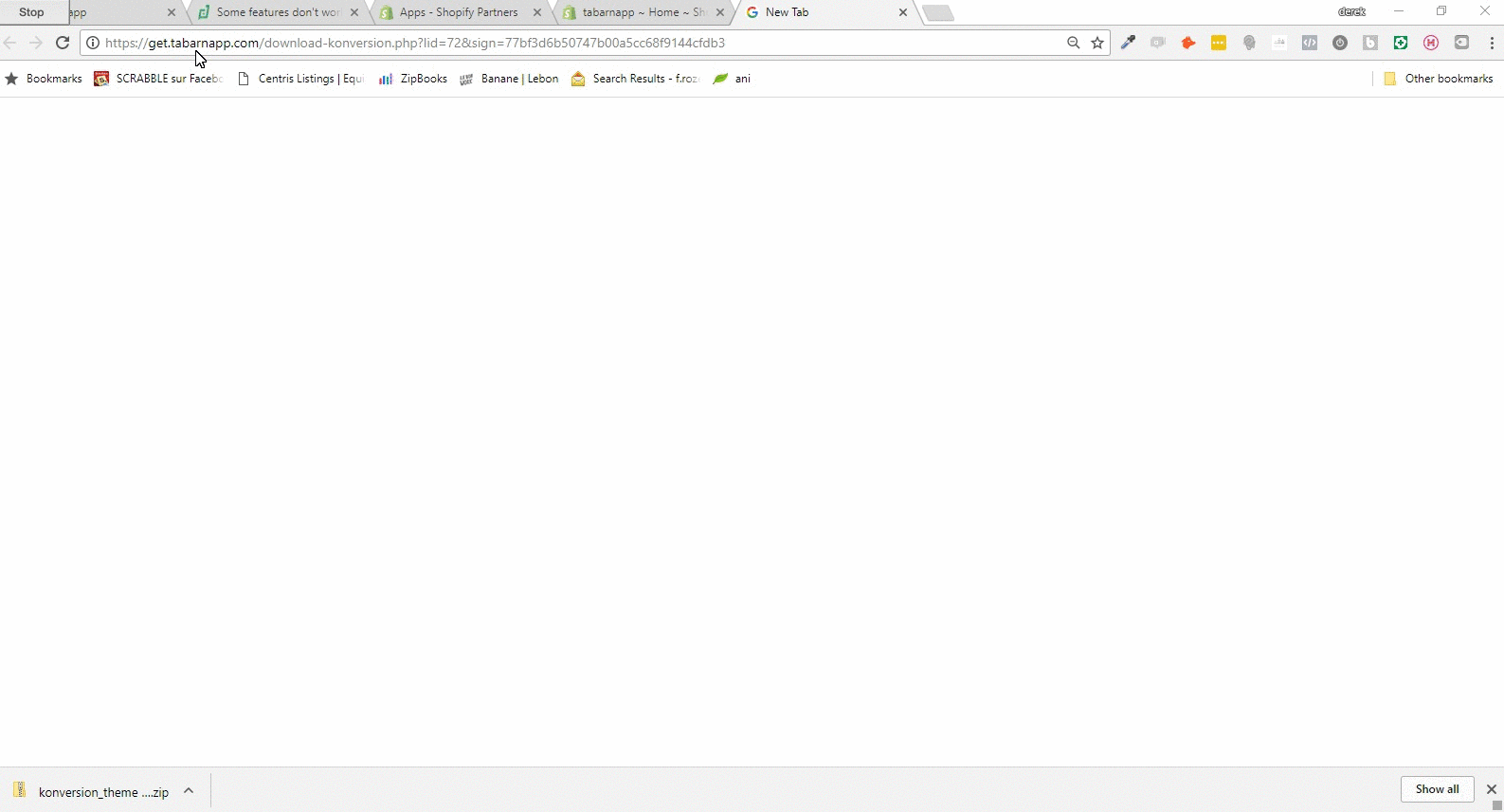
3. Publish the theme
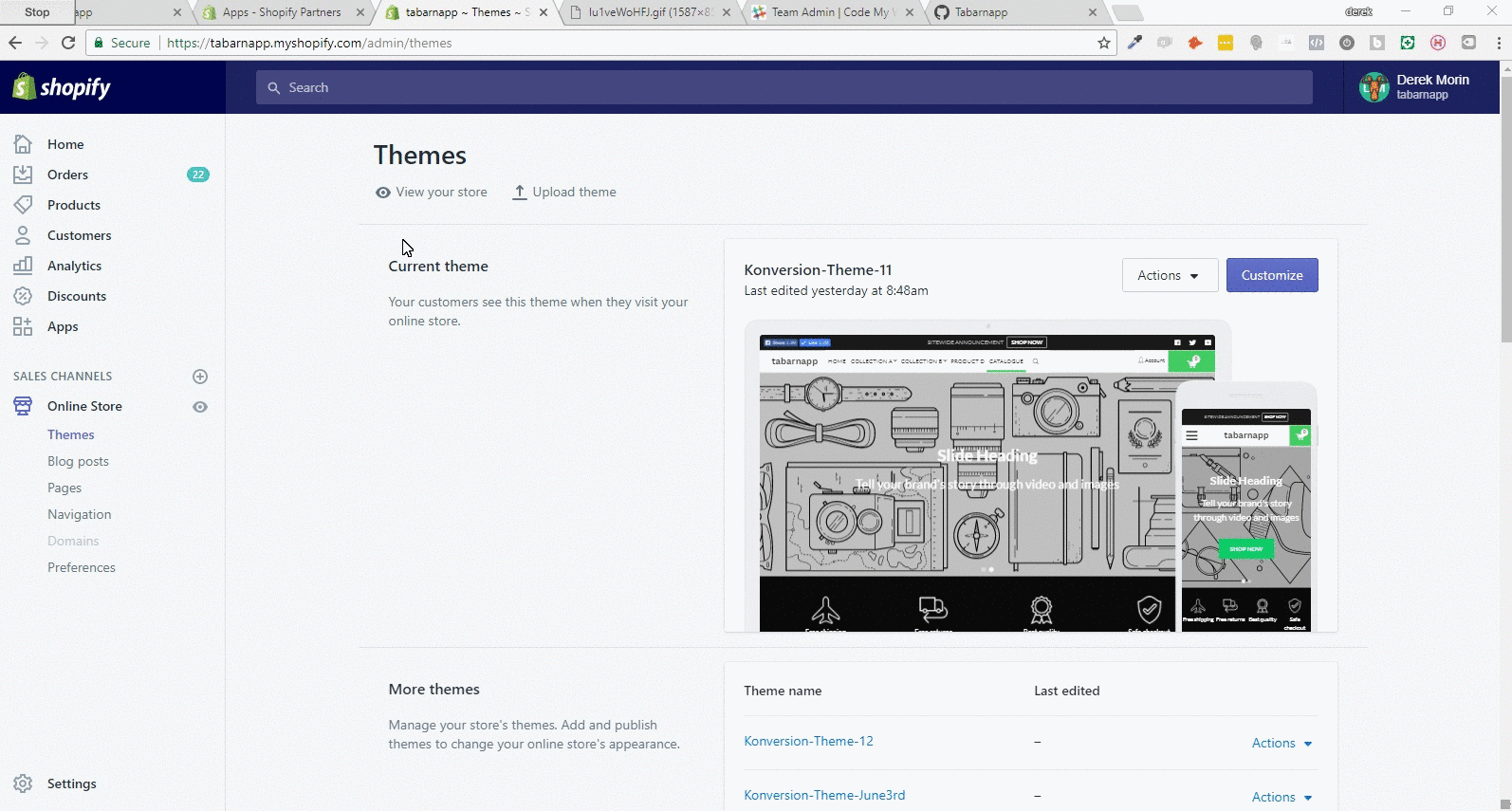
4. Find the license key inside the theme zip file (and the download link to access future theme updates)
5. Activate the license key inside Customize theme > General Settings tab > License tab
Related Articles
Create an event in the Calendar Shopify theme
How to create an event product? It's a simple as creating a normal product in Shopify. Except that you need to use the Product Type field to input the date and time of the event. You can test date and time format using our date parser tool. How to ...
Latest releases of the Konversion theme
Versioning logic - Version X.Y.Z X means a major change in theme due to a change in Shopify's core Y means a big enough change that involves new key features and/or big change/fix X means small bug fixes and small features release. Make sure you have ...
How to manually insert upsells inside your theme on Shopify
Grab the snippet to insert it in any theme file: https://tabarnapp.com/manually-insert-upsells-inside-theme-shopify/ Use case example of an upsell in a blog post: https://tabarnapp.com/sell-products-inside-any-page-or-blog-post-on-shopify/
Display Trust Badges in your Product Pages of your Shopify Store
With the Konversion theme, you can upload your own trust icons, and now you can also upload your own image for trust/security/conversion badge. By default, we provide the trust badge image below for free. But you can change the trust badge image and ...
Coupon Field in Cart - Carter App for Shopify
GET STARTED WITH CARTER COMPLETE DEMO SINGLE-CLICK SETUP IMPORT CONFIGS You can also ask your friends using the same Shopify theme to share their configs and import them in your store. See how below.